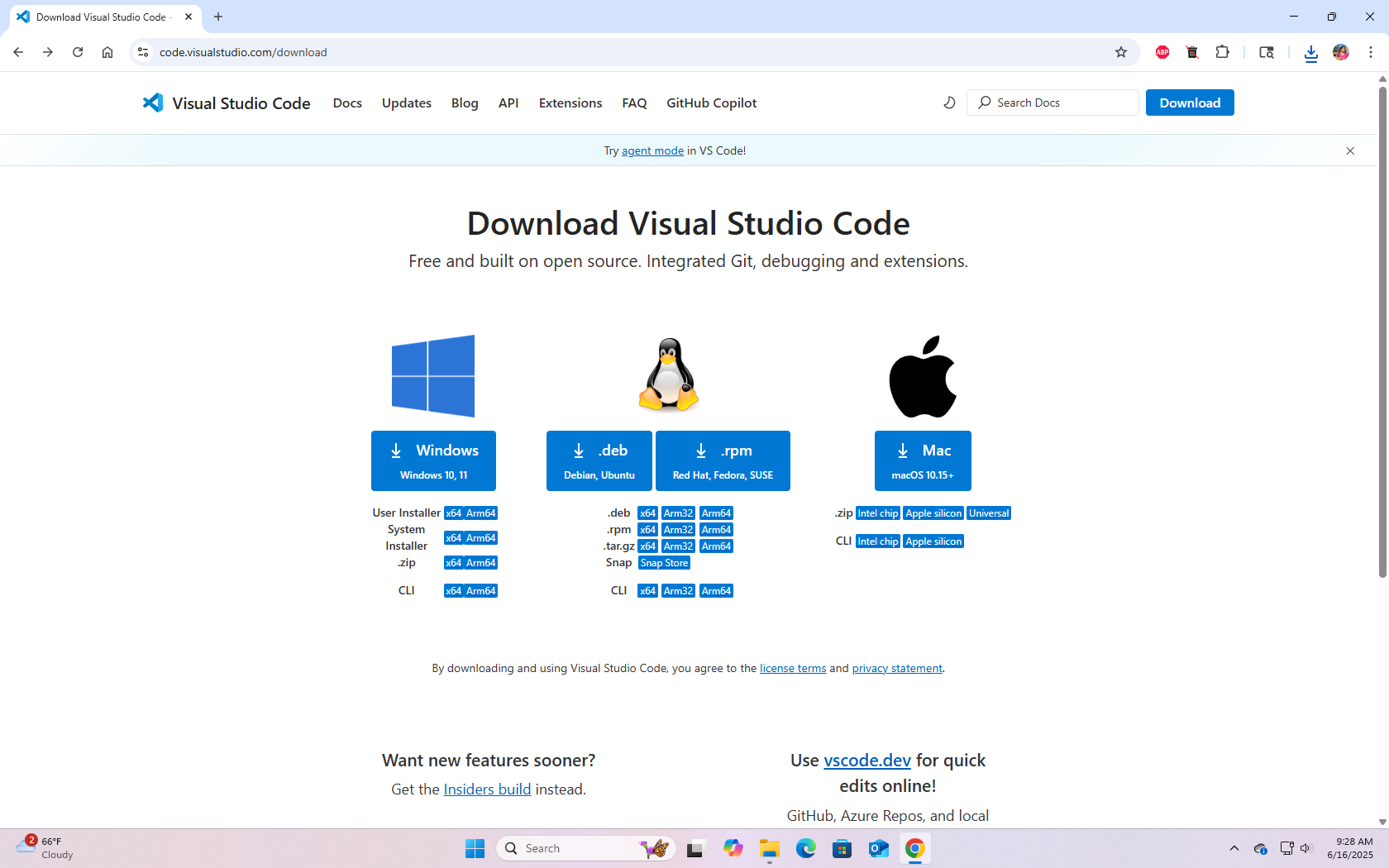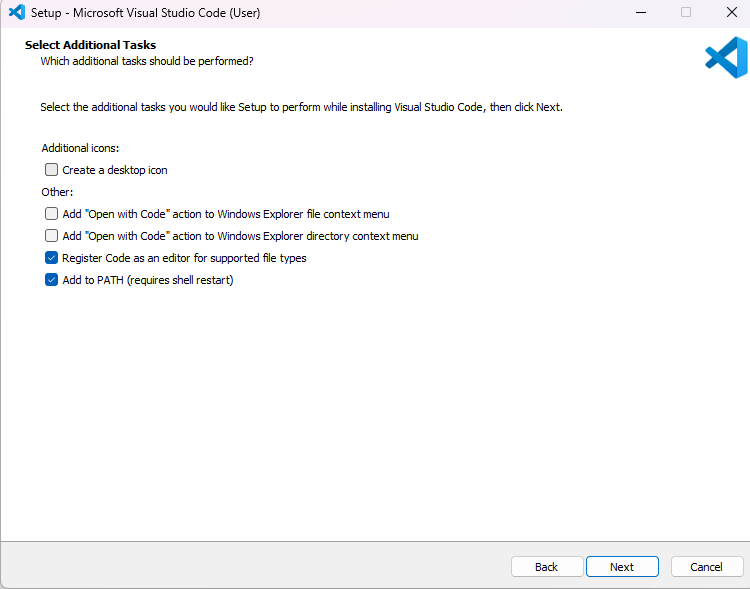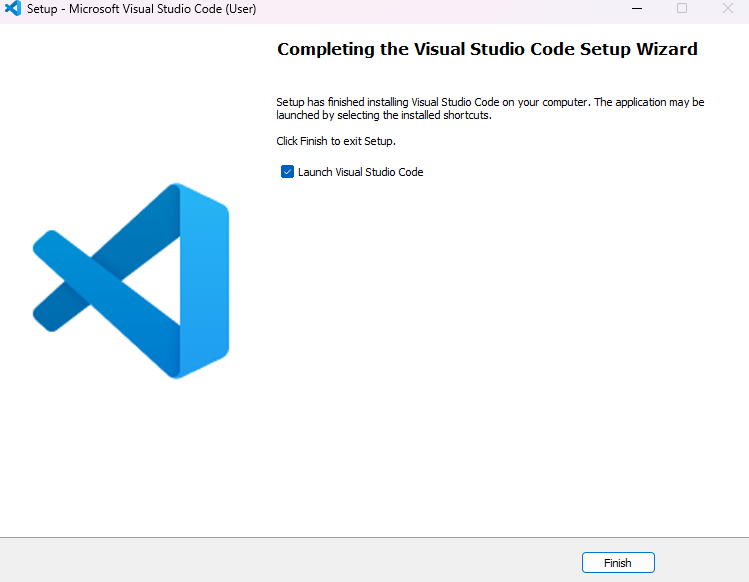Tech Writing Sample #3
Beginner’s Guide to VS Code for Windows
By Taylor Banks
A beginner-focused tutorial for installing Visual Studio Code.
Introduction
What is VS Code?
Visual Studio Code (VS Code) is a free, open-source, lightweight source code editor developed by Microsoft. It supports many programming languages and frameworks, and can be extended through a wide range of extensions for debugging, building, and editing code efficiently.
Who is this guide for?
This guide is for anyone who wants to:
- Install VS Code on Windows 10 or 11
- Understand the interface layout
- Configure common settings and install essential extensions
How to Download and Install VS Code
Step 1: Check System Requirements
Before downloading, ensure that your hardware meets the requirements.
Step 2: Download VS Code for Windows
- Visit the Visual Studio Code download page
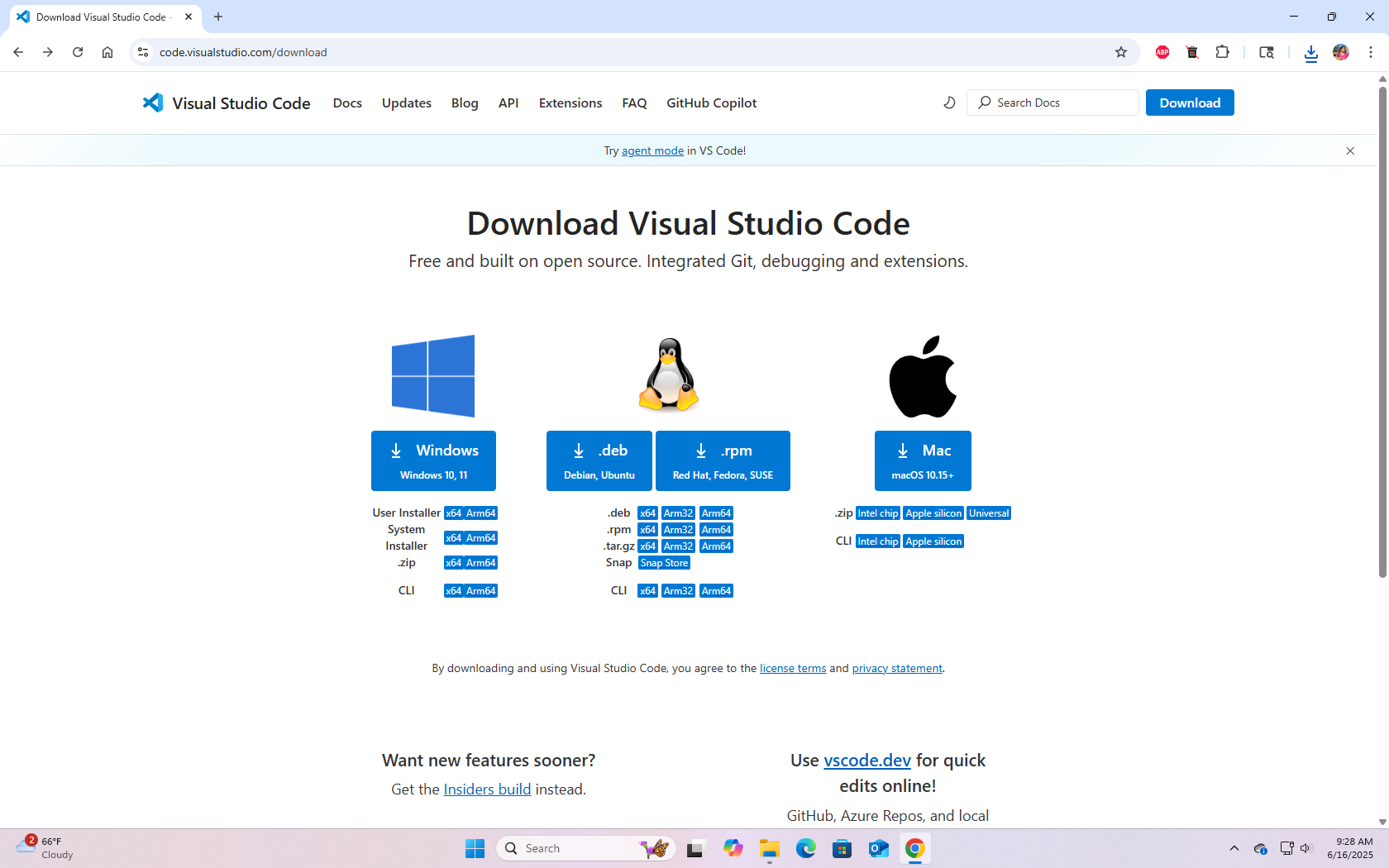
- Click Download for Windows.
Step 3: Run the Installer
- Open your Downloads folder in File Explorer.
-
Double-click the VSCodeUserSetup.exe file.
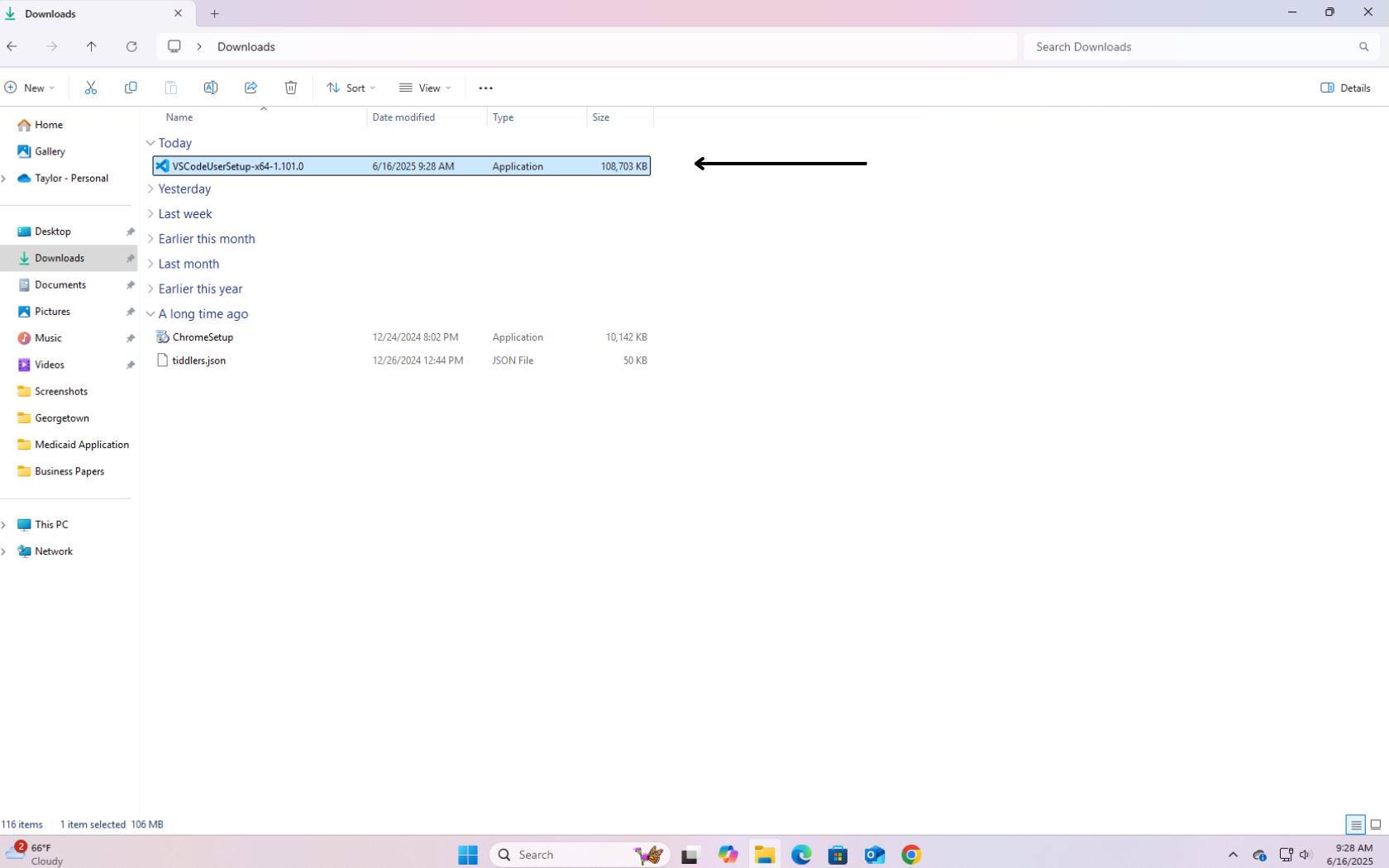
-
Accept the license agreement.
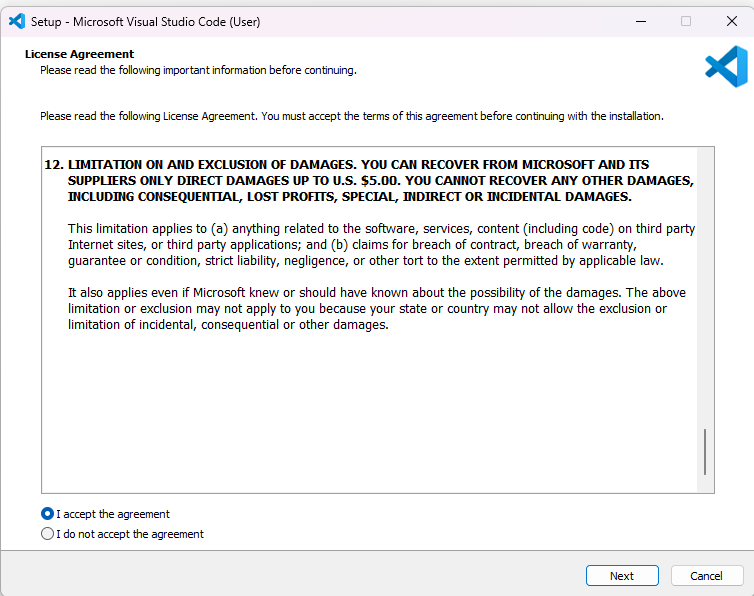
-
Select an install location.
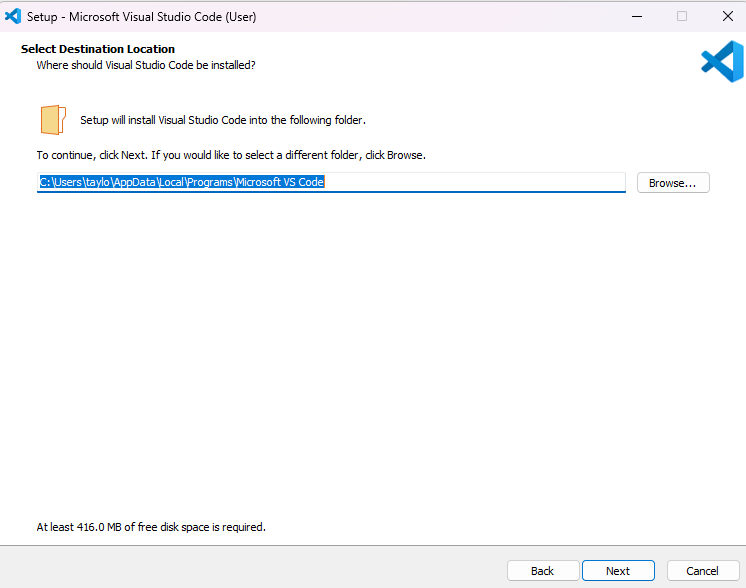
-
Select a Start Menu Folder (or leave it as default).
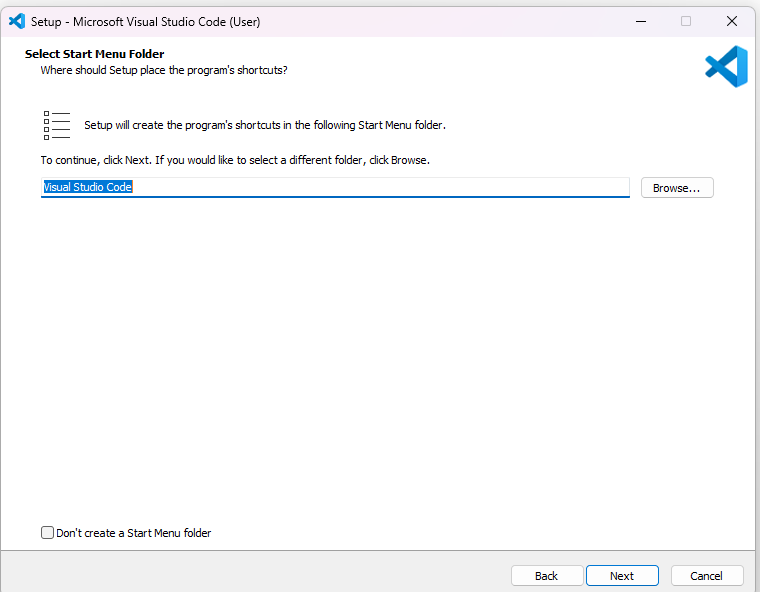
-
Choose additional tasks. It is recommended to leave Add to PATH selected. Deselect or add other options if needed.
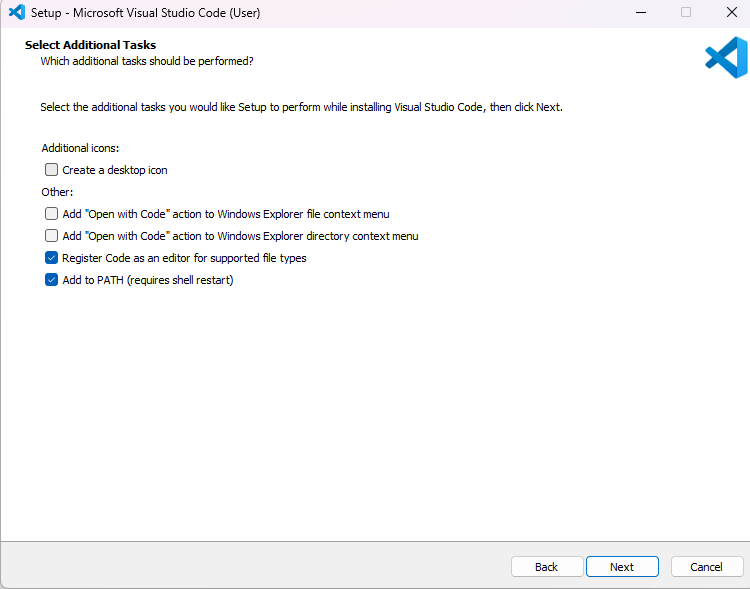
-
Click Install.
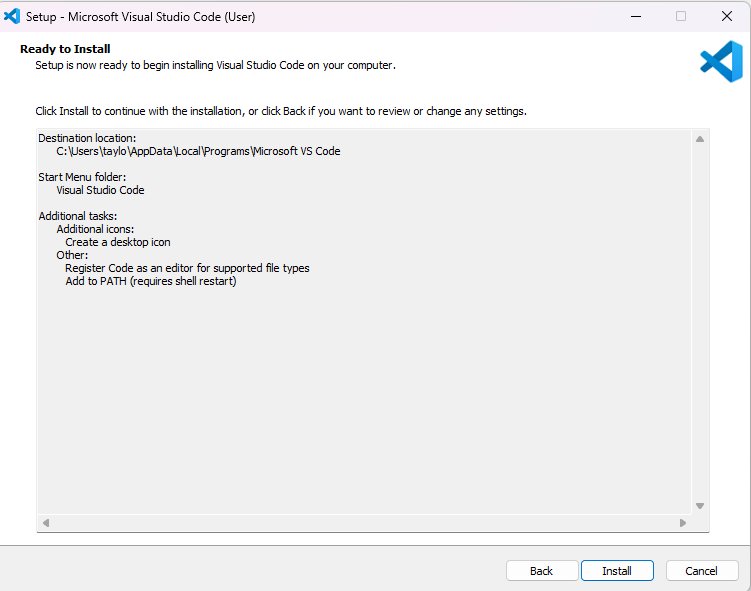
-
Wait for the installation to complete.
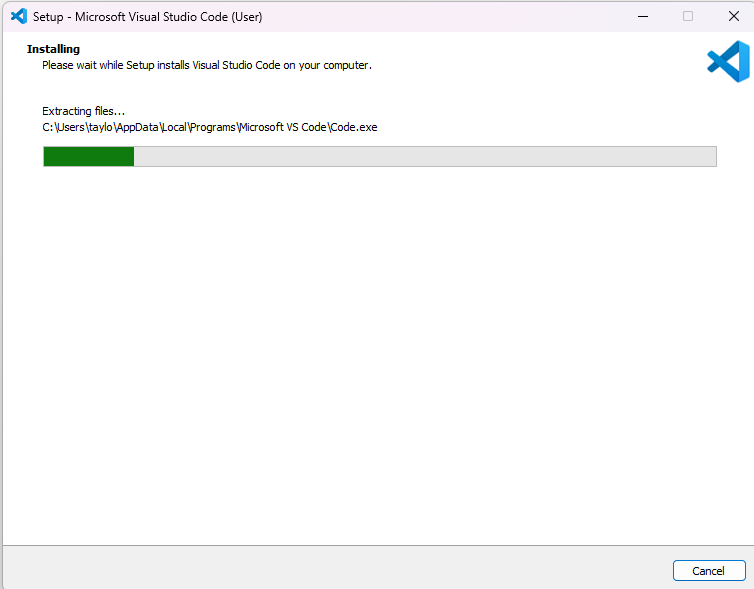
- Click Finish.
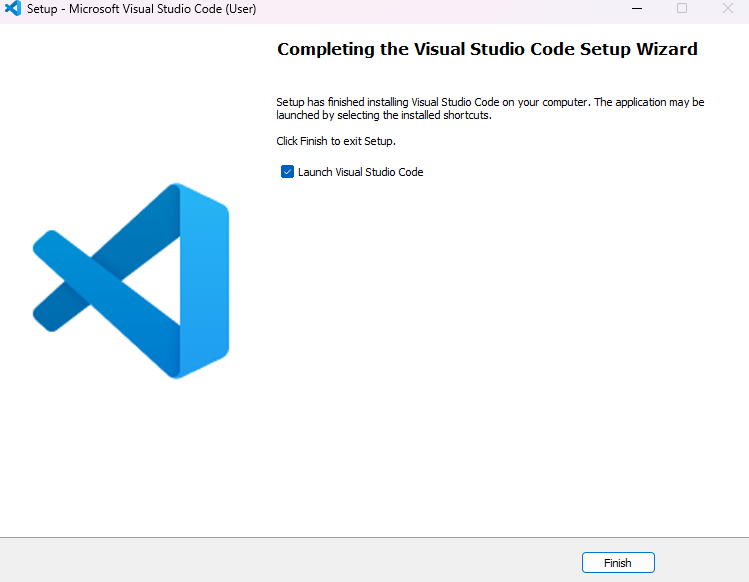
Congratulations — VS Code is now installed!
VS Code Interface Overview
Activity Bar
The vertical icon bar on the left. Quick access to:
- Explorer – View and manage files
- Search – Project-wide search/replace
- Source Control – Connect to Git or other VCS
- Run & Debug – Run and control scripts
- Extensions – Install new tools and features
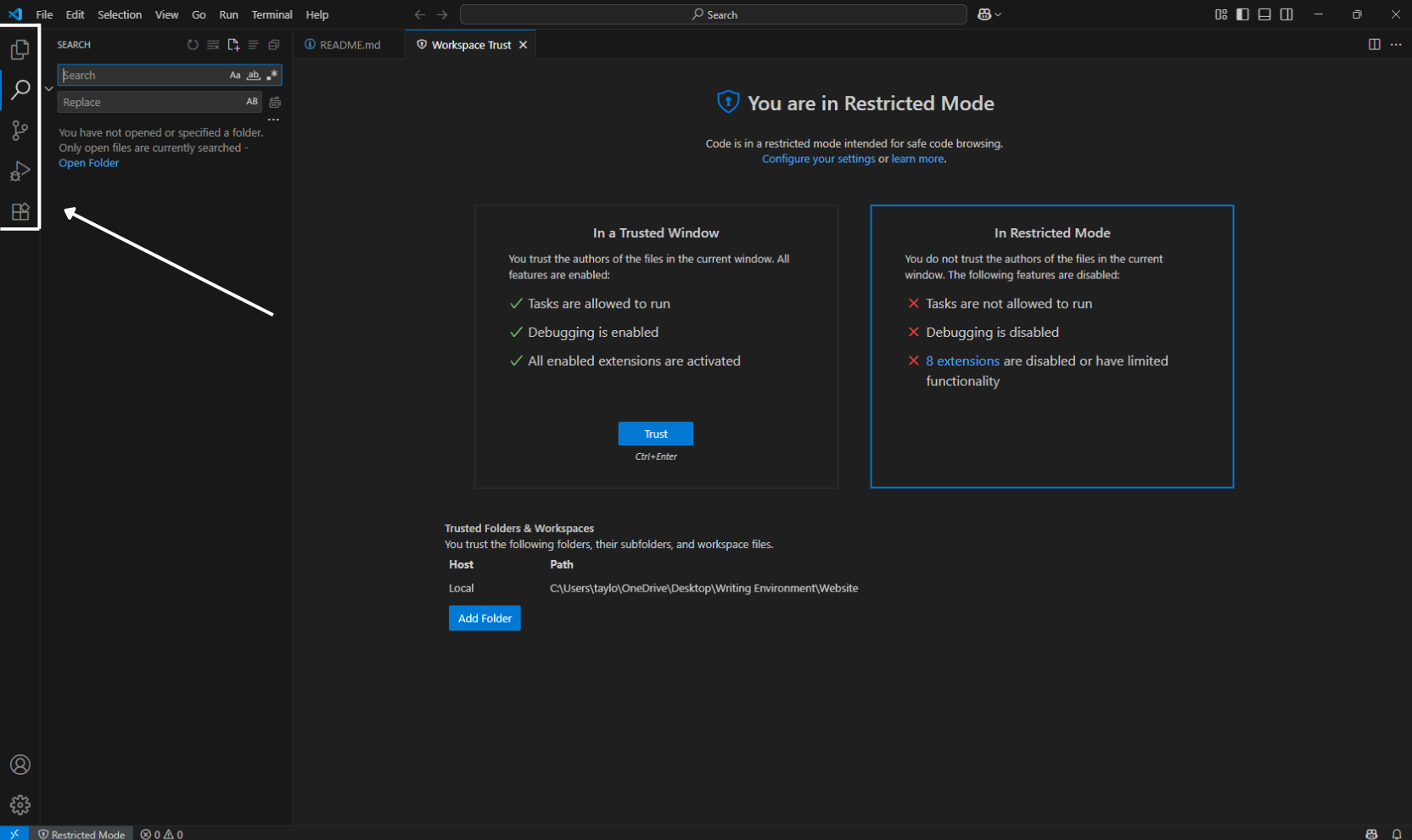
Side Bar
Updates based on what’s selected in the Activity Bar.
- Ex: In Explorer, it shows your folder structure and files. In Search, it displays search results. In Extensions, it lists installed and available extensions.
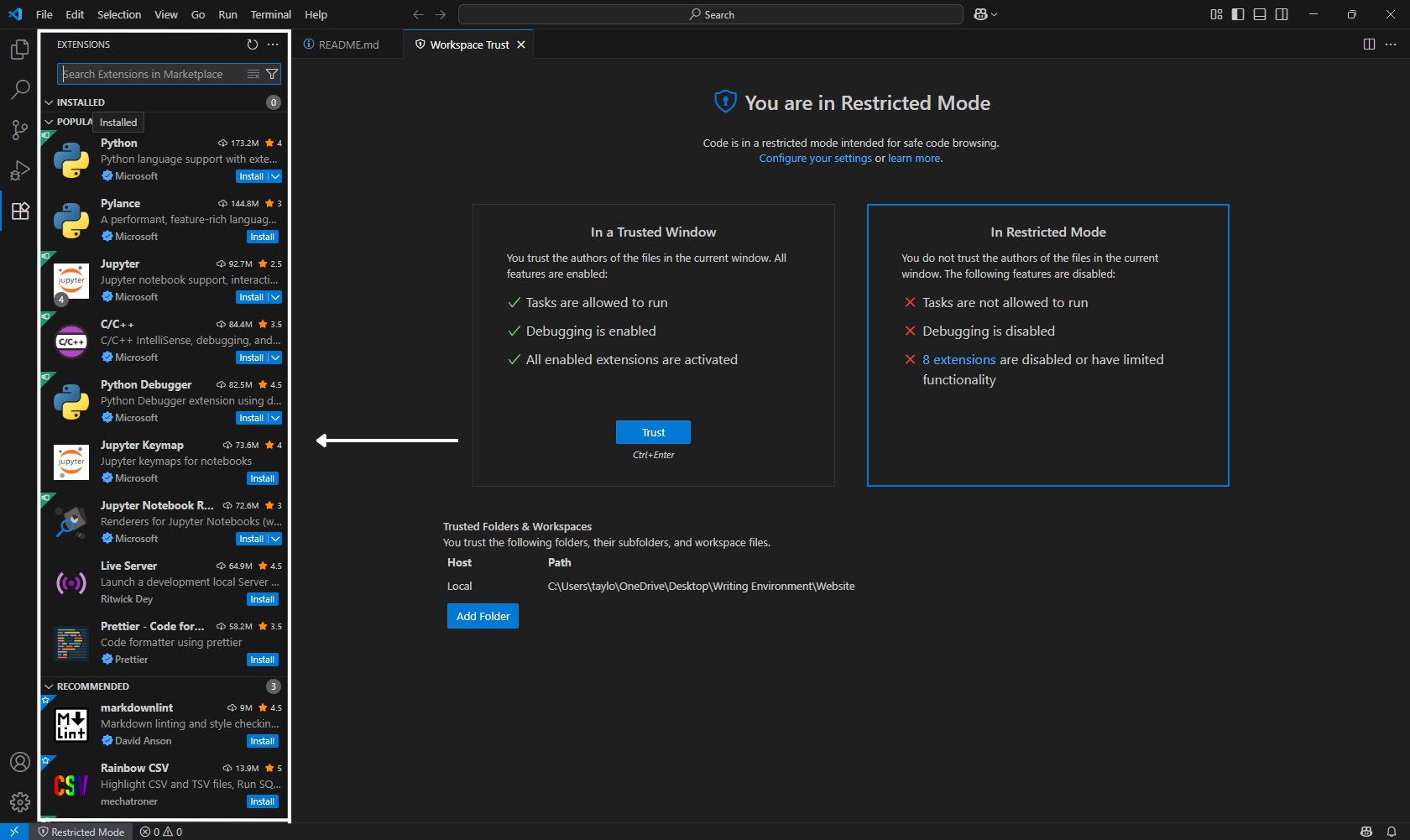
Editor Area
The central space where you write and edit code.
- Supports tabs, split views and live previews
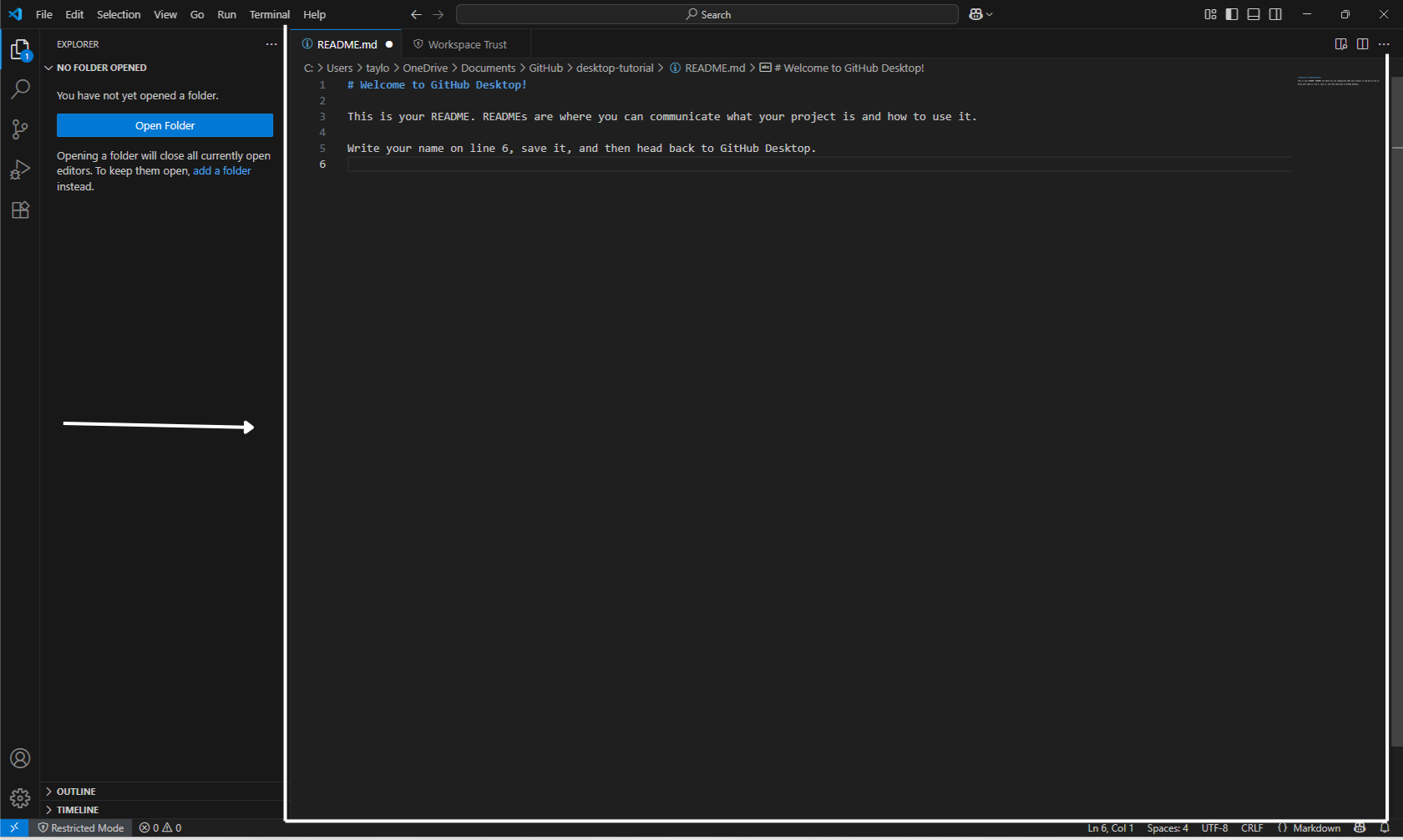
Status Bar
The bottom strip of the VS Code window. It shows live information, e.g. :
- Git branch
- Line/column numbers of your cursor
- Language mode (e.g., JavaScript, Markdown)
- Indentation settings
- Live Server status (if active)
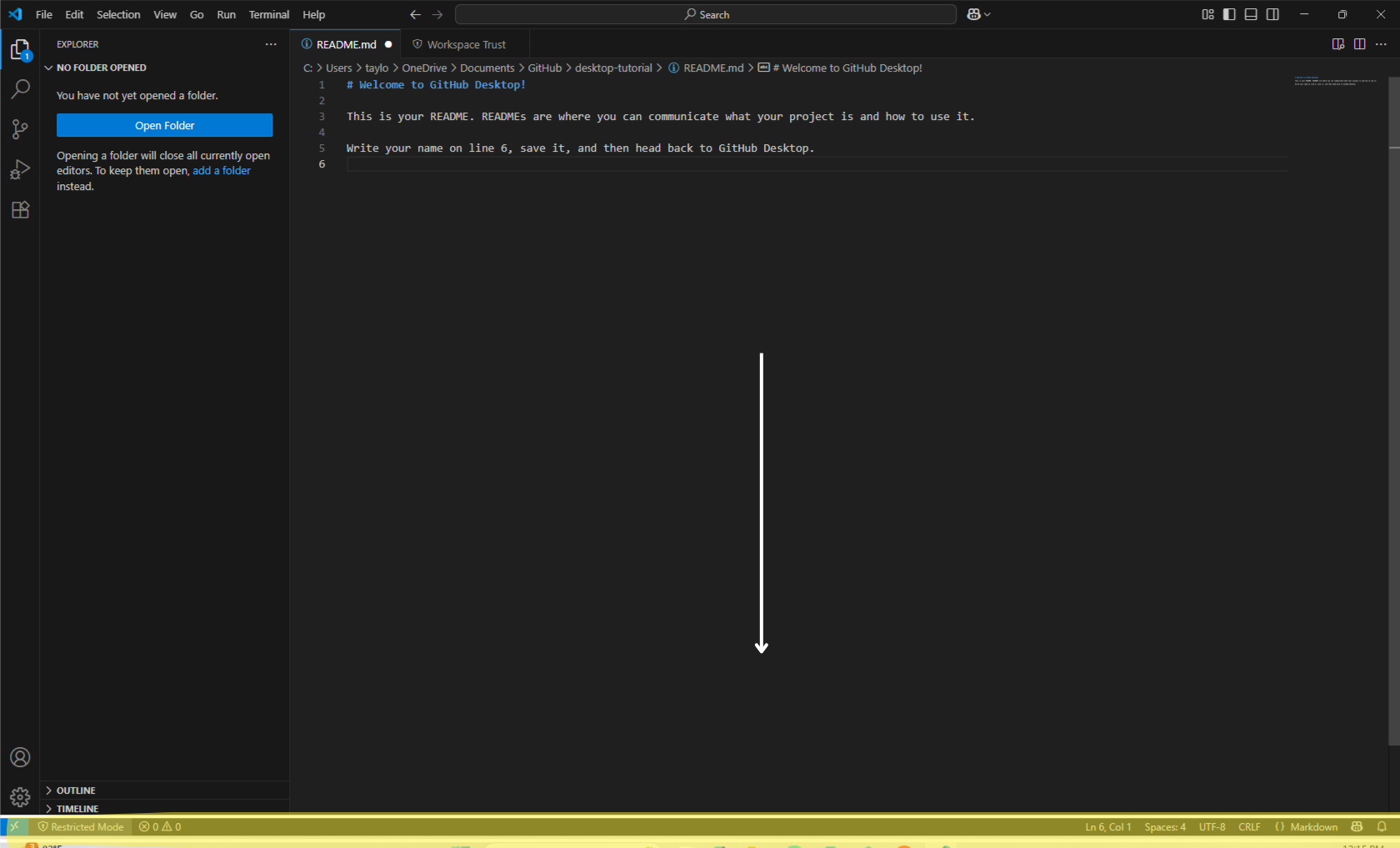
Command Palette (Ctrl+Shift+P)
Gives quick access to commands without using menus.
- Type keywords like “format,” “theme,” or “terminal” to find relevant actions
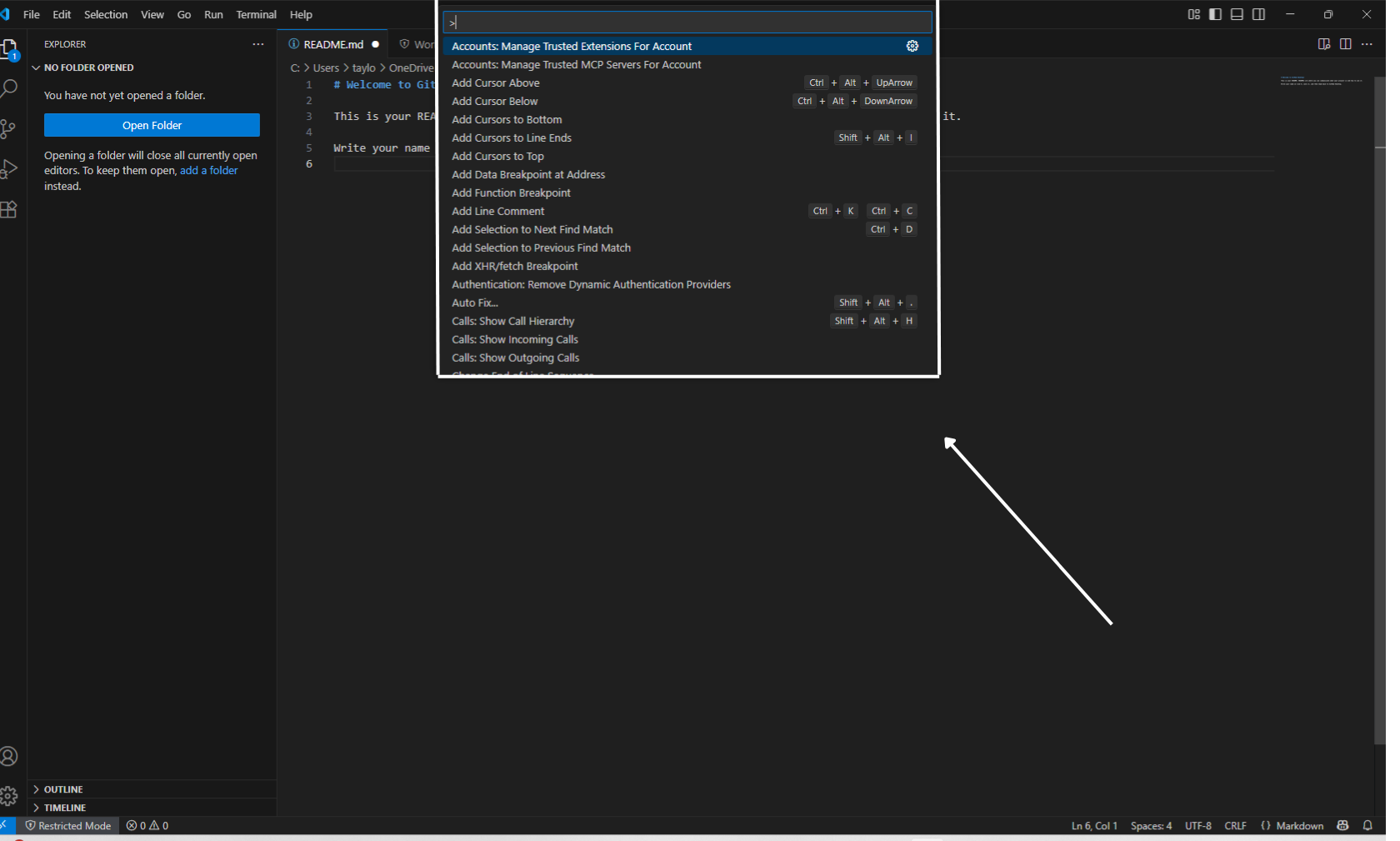
Terminal (Ctrl+` )
Bult in terminal for running shell commands.
- Works with PowerShell, Bash, Git Bash, or your preferred shell
- Use it for
npm install, git commit, or running scripts
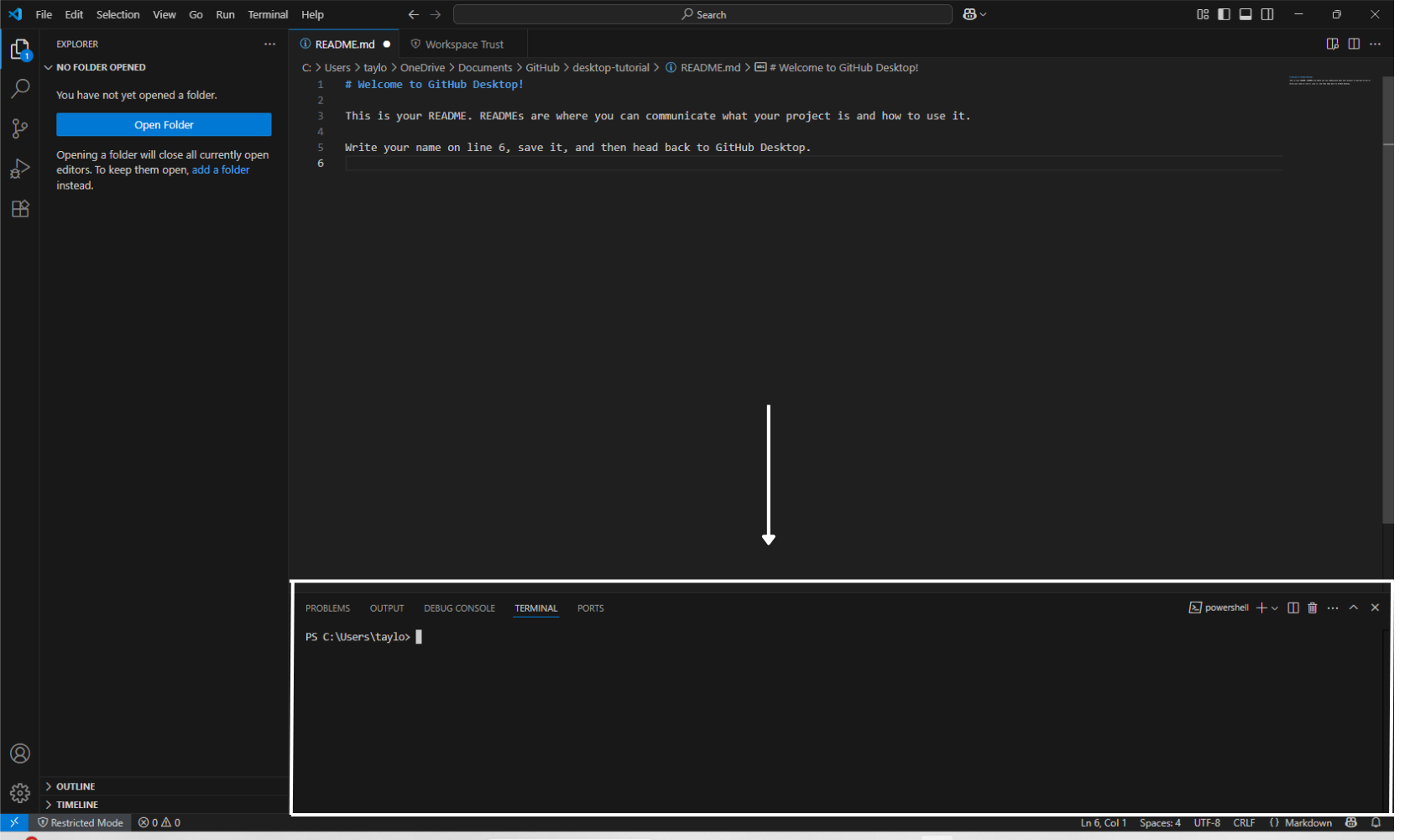
Problems Panel (Ctrl+Shift+M)
Lists syntax and linting errors with clickable navigation.
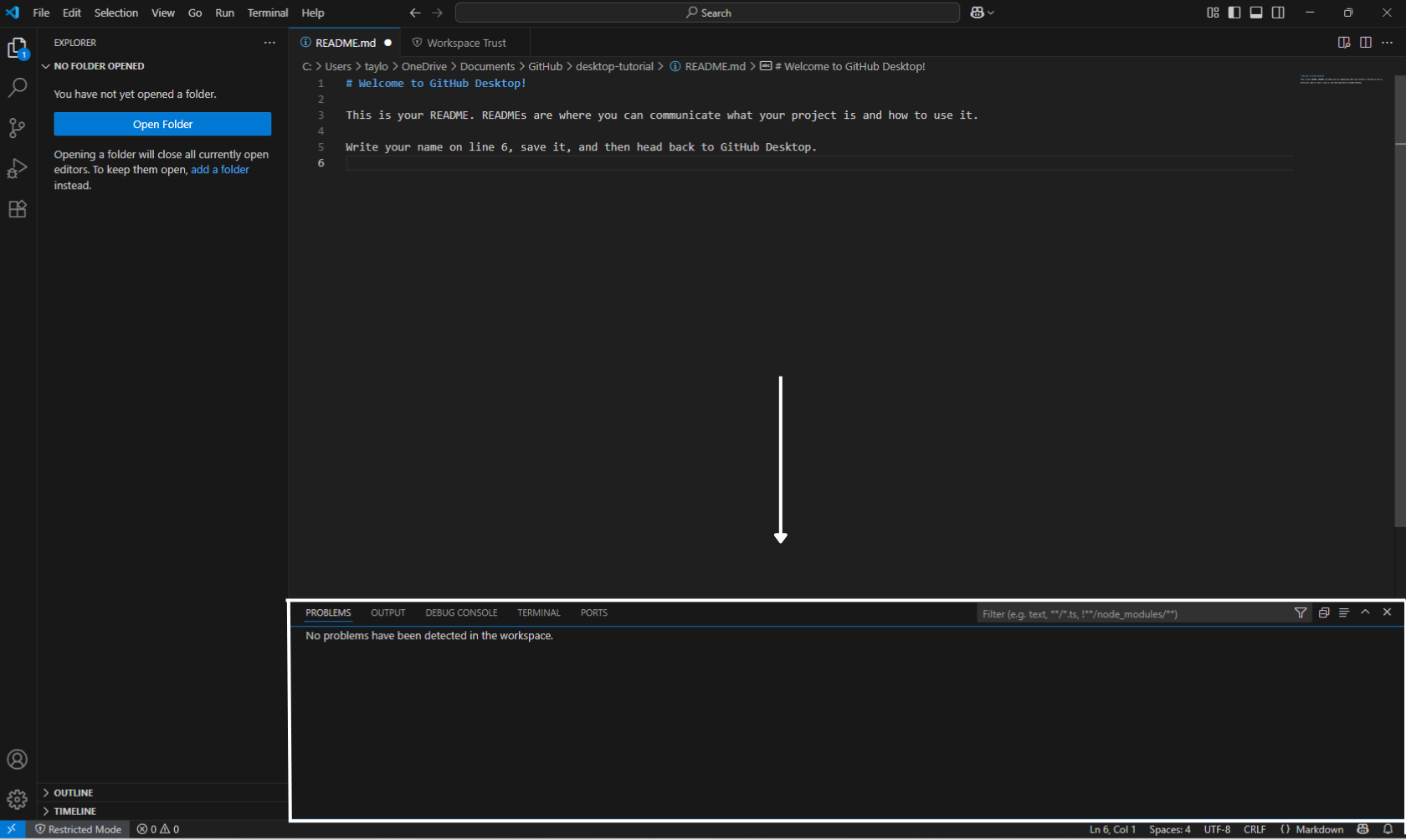
Top 5 Must-Have Extensions for Beginners
1. Prettier
Auto-formats your code every time you save.
2. ESLint
Identifies errors and enforces coding standards (JavaScript/TypeScript).
3. Python
Adds IntelliSense, linting, and debugging for Python.
4. Live Server
Instantly reloads HTML/CSS/JS in the browser.
5. GitLens
Visual Git integration with history and inline blame.
How to Install Extensions
- Click the Extensions icon on the sidebar.
- Search for the extension name (e.g. Prettier).
- Click Install
Basic Configuration Tips
Enable Autosave
- Click File in the top menu.
- Click Autosave to toggle it on.
A checkmark next to Autosave means it is enabled.
Change Theme
- Press Ctrl + Shift + P to pull up the command palette.
- Type: Color Theme
- Hover to preview the list of themes.
- Hit Enter to select desired theme.
VS Code comes with several built-in themes. Install more from the Extensions tab by searching “theme.”
Change Font Size
- Click the gear icon (⚙️) in the bottom-left corner.
- Select Settings.
- In the search bar at the top, type: Font Size.
- Under Editor: Font Size, select the desired size.
FAQs
I installed VS Code, but I can’t find it. How do I open it?
- Click the Windows Start icon
- Type: Visual Studio Code in the search bar
- Hit Enter.
Do I need to install anything else with VS Code?
It depends on what you’re doing. You may need:
-
A language extension (e.g. Python, JavaScript).
-
A runtime (e.g. install Python from python.org if writing Python).
-
Git, if you want version control
How do I open a folder in VS Code?
Method 1
- Click File
- In the dropdown menu, click Open Folder
Method 2
- Drag a folder from your file explorer into the VS Code window.
How do I uninstall VS Code?
- Navigate to the Control Panel
- Under “Programs,” click Uninstall a program
- Select Visual Studio Code.
Additional Resources
Detailed documentation on everything from setup to GitHub Copilot.
Short, focused videos on real features.
Final Tips for New Users
-
Don’t install too many extensions at once. Stick to the essentials until you know what you need.
-
Use the integrated terminal. No need to juggle between VS Code and your system terminal.
-
Customize your setup slowly. Tweak your theme, font size, and keybindings as you get comfortable.
This guide was created as part of a technical writing portfolio project. All screenshots were taken as of June 2025.
No code pull request walkthrough
No-code walkthrough for getting OpenWeather data using Postman.
No-code walkthrough for installing VS Code
an SEO optimized sample post
an SEO optimized sample post